Satodime, how do I export my private key?
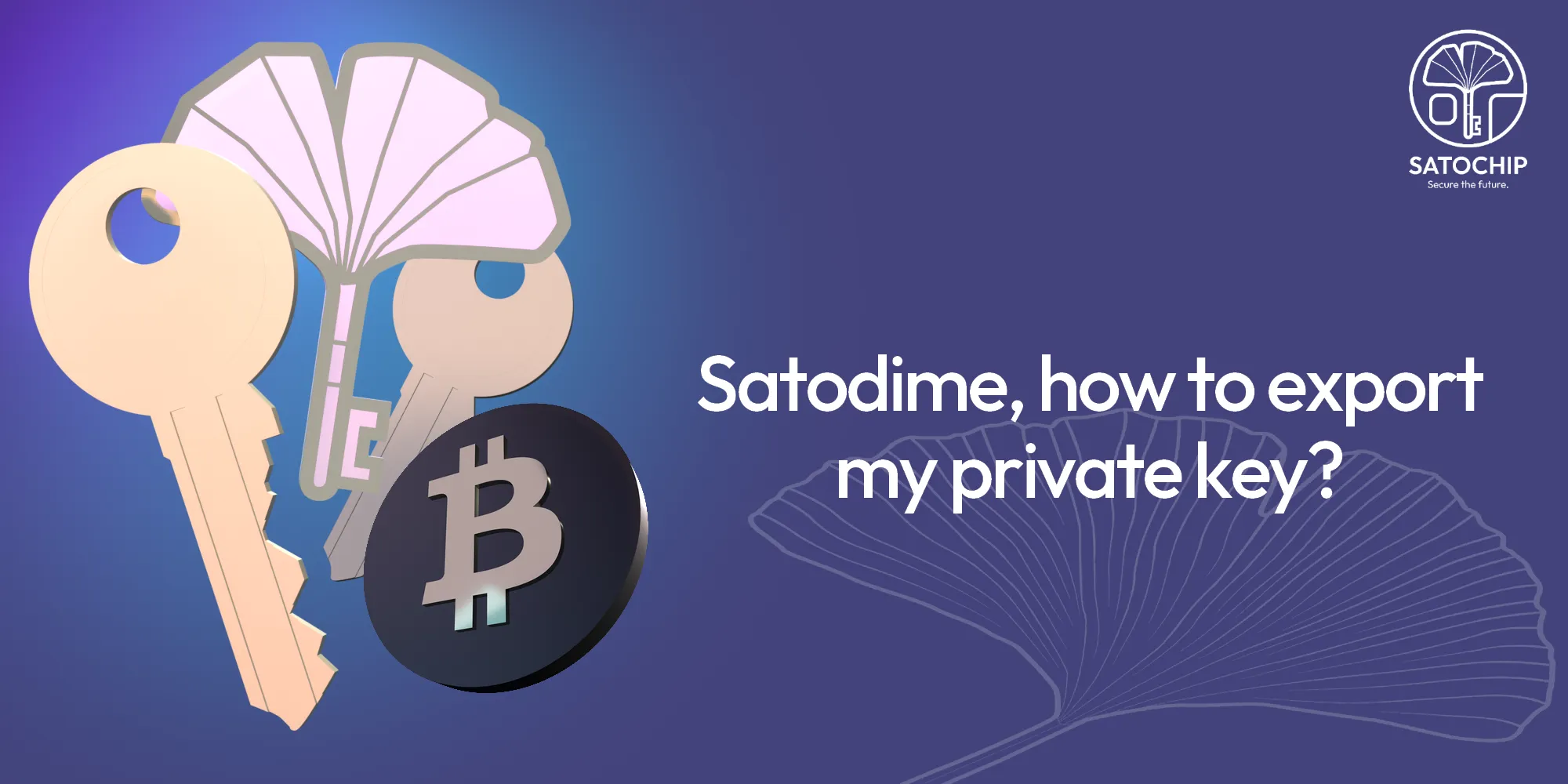
How do I recover my Satodime funds?
Introduction
You have a Satodime card containing crypto-currencies and would like to retrieve these funds in your personal wallet. In other words, you want to export your vault’s private key to another software application such as Electrum, Metamask, MyEtherWallet, Sparrow Wallet or even Blue Wallet (mobile). Just follow the guide.
Unseal your keyslot
The first step is to unseal your crypto-vaut to recover the private key. This operation is irreversible. Once the vault has been opened, you will not be able to seal it again. First of all, launch the app and read your card using the NFC. Whether you are on mobile or desktop application, select the vault you wish to unseal and click on “Unseal”. This action will reveal the corresponding private key of your vault.
Can’t unseal? You are probably not the owner of the card. Please consult this article: Satodime, ownership explained for more information on how to get the ownership’s right of the card.
Grab the private key
Your vault is now unsealed and you can access the private information it contains. Click on “Show Key” (mobile app) or on “More Details” and the “Private Info” tab (on desktop). There you can see your private key in several format: Legacy or WIF. Copy either key, depending on the client you wish to import your funds into.
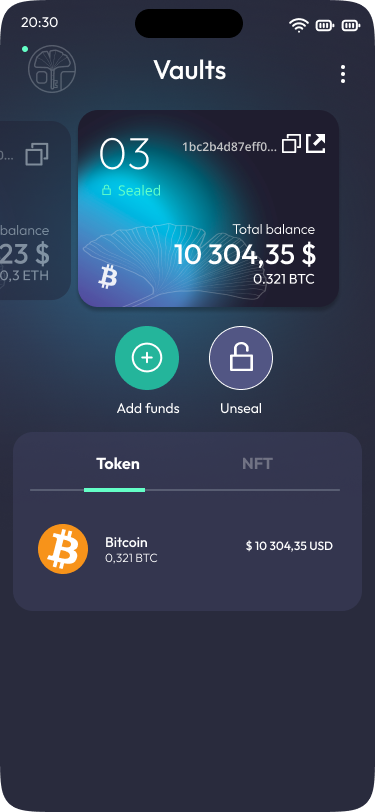
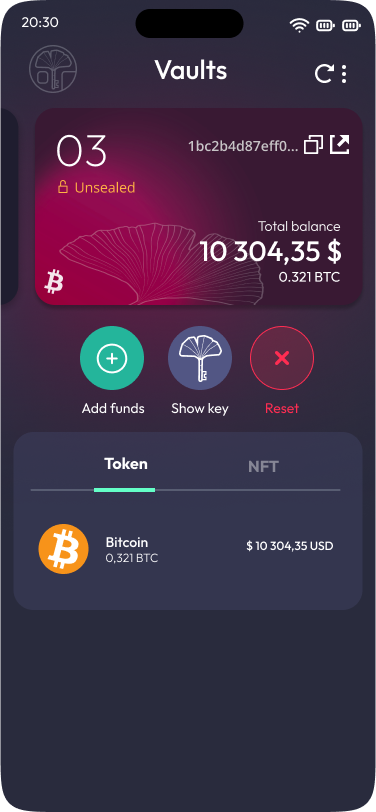
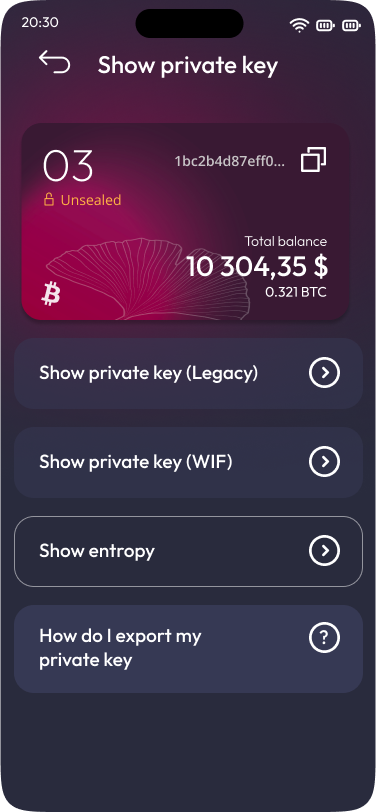
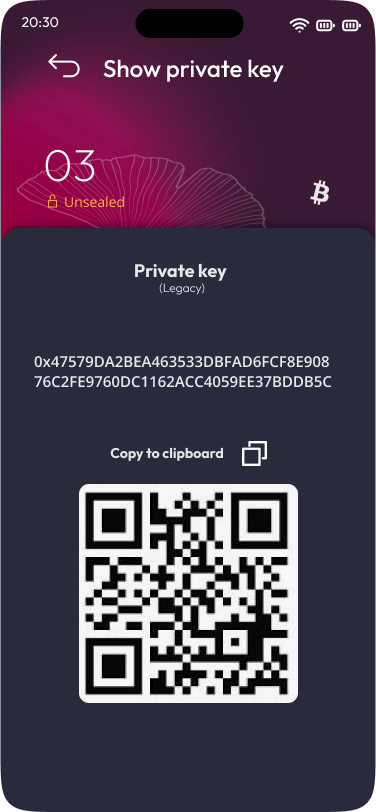
Importing your Bitcoin
If you want to import your Bitcoin, you can use your prefered software wallet (if it supports the import of private key) or any other solutions presented on this list. Click on the client to go the the dedicated step-by-step tutorial:
Using Electrum
- Start new electrum wallet file by following this short guide.
Then come back here and proceed to step 2. - Click on next to see the wallet type selection window. As you can see Electrum supports different types of wallets.
Just select “Import bitcoin addresses or private keys”. - And then you paste in your private keys in the box that it displays on the next screen. Enter one private key per line.
Electrum supports mini private keys and full sized keys in Wallet Import Format (WIF). - Electrum will then display your wallet window.Congratulations! Now you can use your funds as you wish.
Note: if the addresses in the source wallet begin with 3 you have to prepend “p2wpkh-p2sh:” to each private key before importing it. If the addresses begin with bc1 then you prepend “p2wpkh:”.
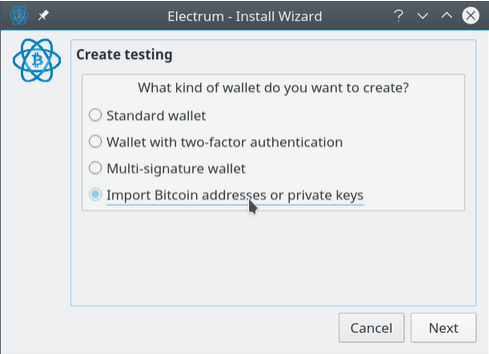
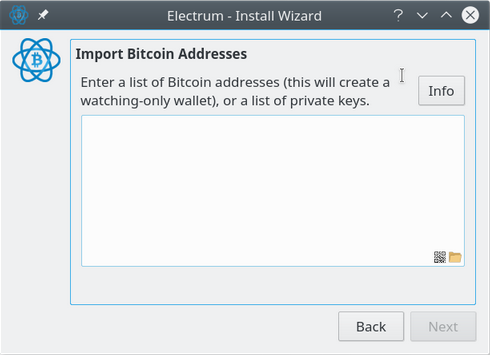
Using Sparrow Wallet
- Run Sparrow and open your wallet. You don’t have a wallet yet, follow this tutorial to create it.
Then come back here and proceed to step 2. - Click on “Tools”, “Sweep Private Key”.
- And then paste in your private keys in the box that it displays on the next screen.
Specify the Bitcoin destination address. It could be your current Sparrow wallet. - The click on “Create Transaction” and broadcast it.
Sweeping the private key means it will create a transaction and send your bitcoins to the specified address. As a result, you’ll have to pay a fee.
Note: Sparrow wallet supports only the WIF private key import format.
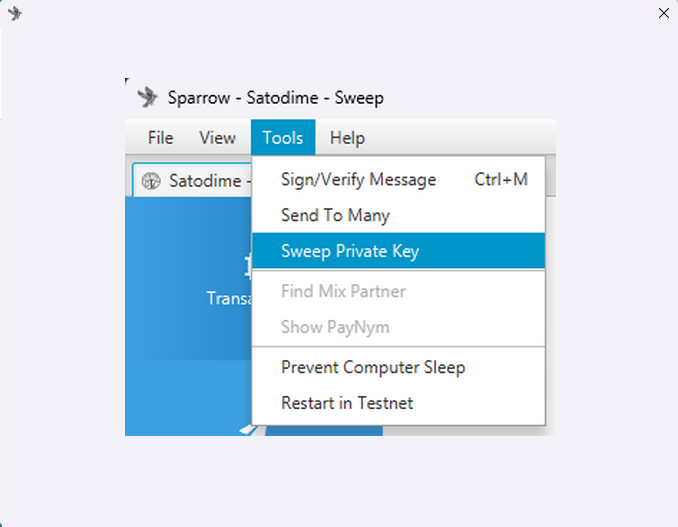
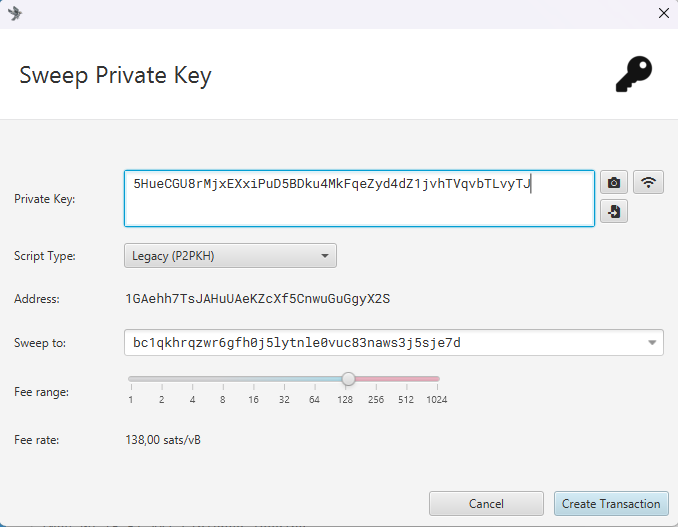
Using Blue Wallet (mobile)
- Open Blue Wallet on your mobile.
And navigate to the “Add a wallet” section. - Click on “Add now”.
- On the bottom of the screen, click on “Import wallet”.
- Past your Bitcoin private key in the blank field and click on “Import”.
- Congratulations, you’ve successfully imported your Bitcoin private key into Blue Wallet.
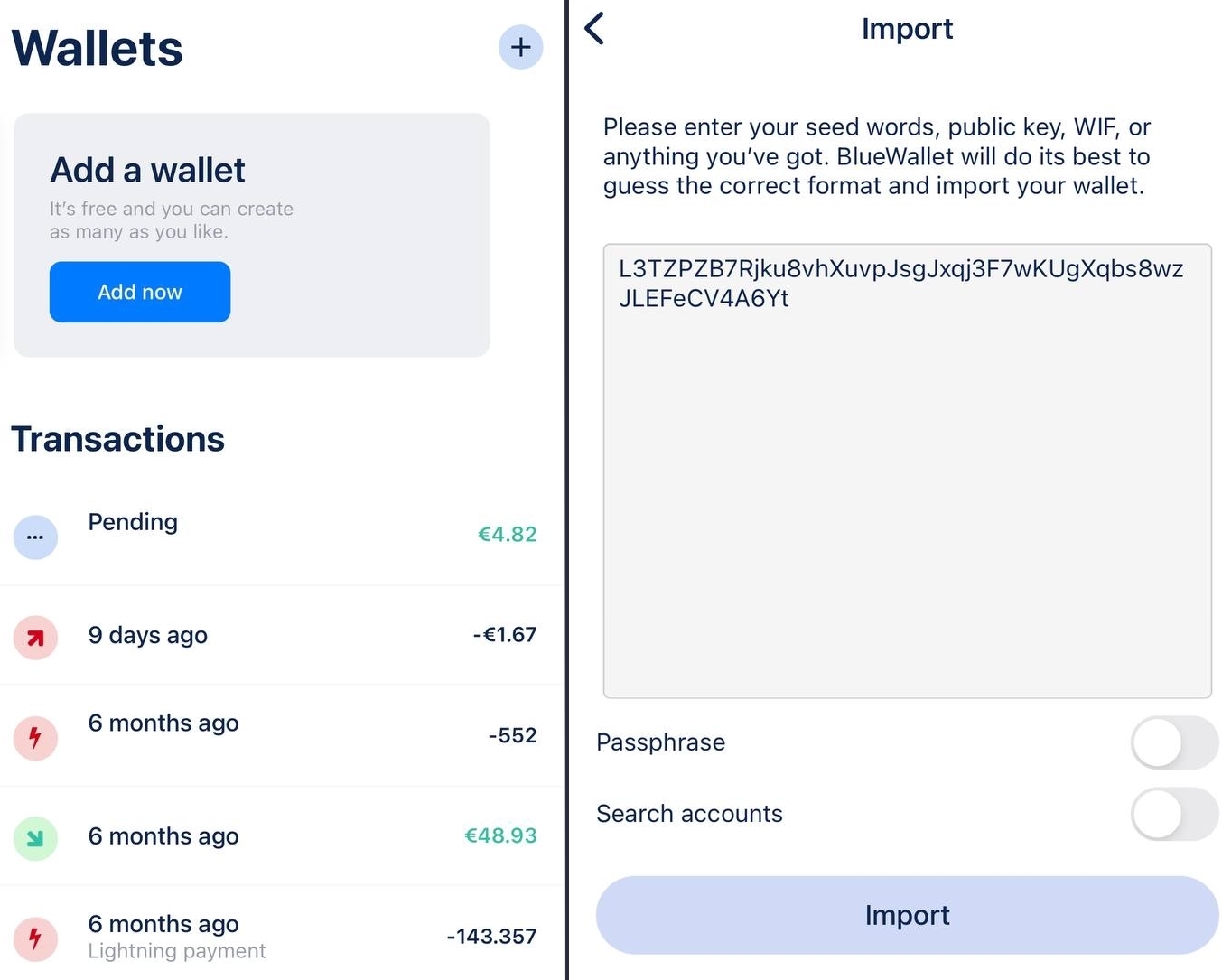
Importing your Ethereum or any ERC-20 tokens and NFTs
If you want to import your ETH, ERC-20 tokens or any other NFTs stored on the Ethereum blockchain , you can use your prefered software wallet (if it supports the import of private key) or any other solutions presented on this list. Click on the client to go the the dedicated step-by-step tutorial:
- Importing private keys into Metamask (web extension)
- Importing private keys into MyEtherWallet (online)
Using Metamask
- Click the account selector at the top of your wallet.
- Select ‘Add account or hardware wallet’ at the bottom of the list.
- On the next menu, select ‘Import account’.
- You will be directed to the Import page. Paste your private key and click ‘Import‘.
You should be able to see the newly imported account in the account selector dropdown with an ‘Imported’ tag next to it.
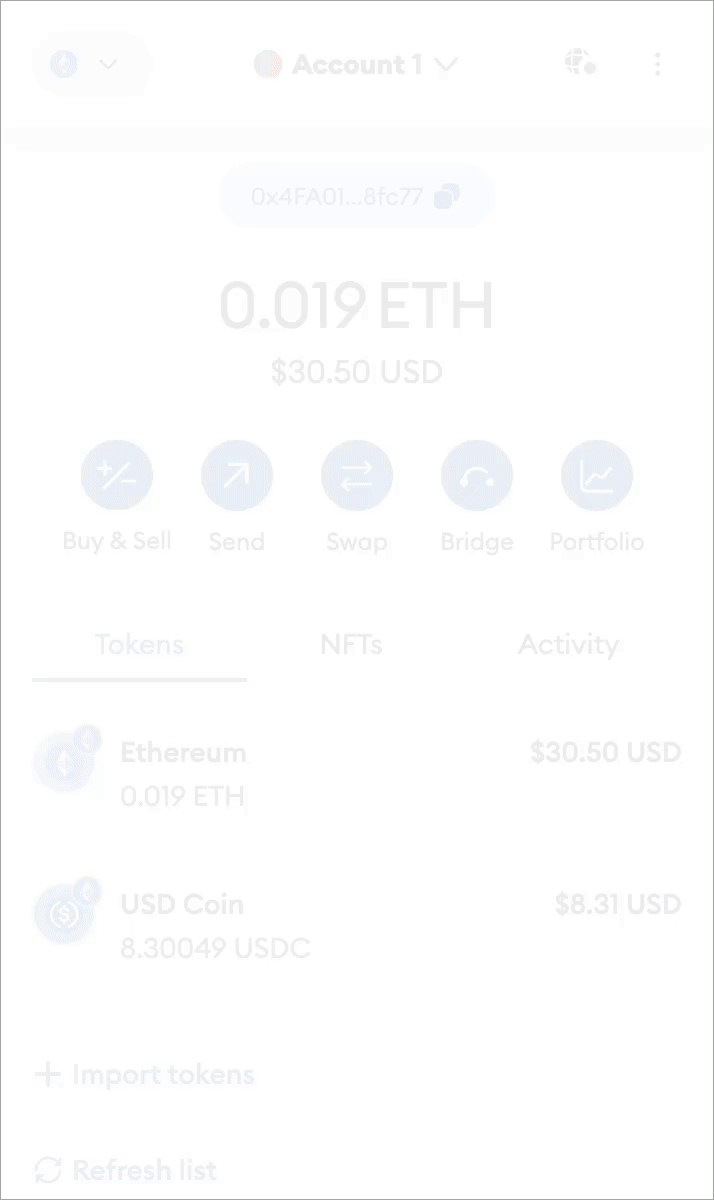
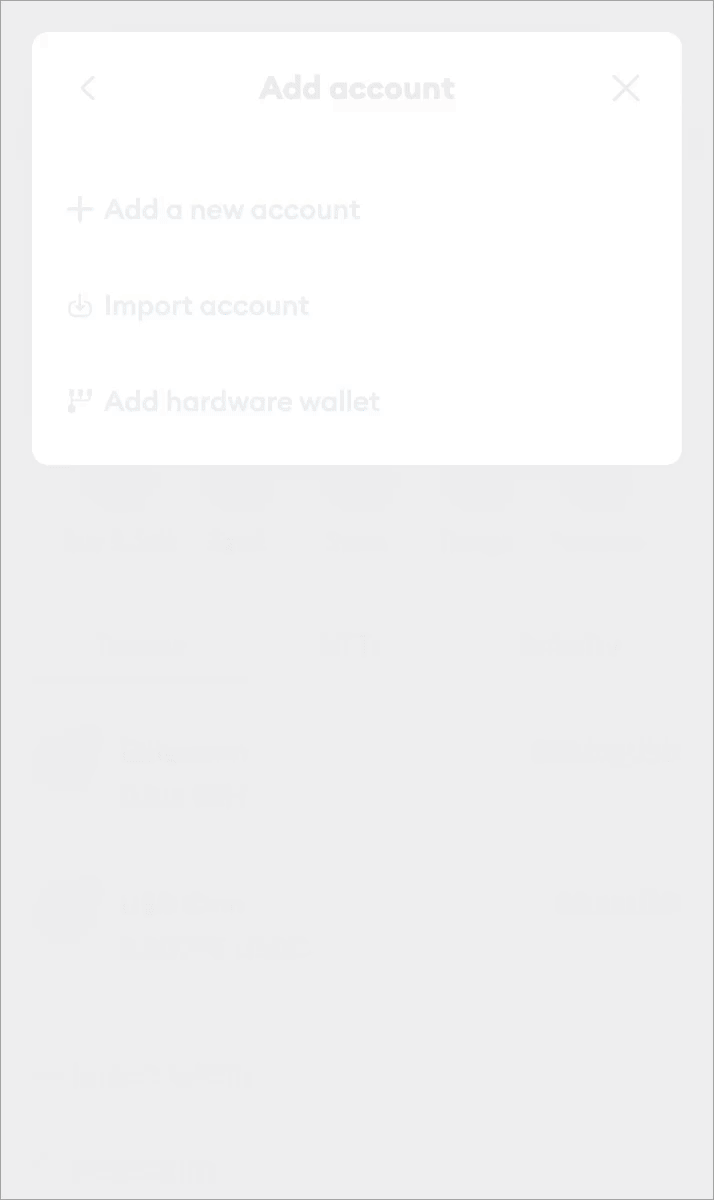
Importing your Bitcoin Cash or Litecoin
If you want to import your Bitcoin Cash or your Litecoin, you can use your prefered software wallet (if it supports the import of private key) or any other solutions presented on this list. Click on the client to go the the dedicated step-by-step tutorial:
- Importing private keys into Electron Cash
- Importing private keys into Electrum for Litecoin