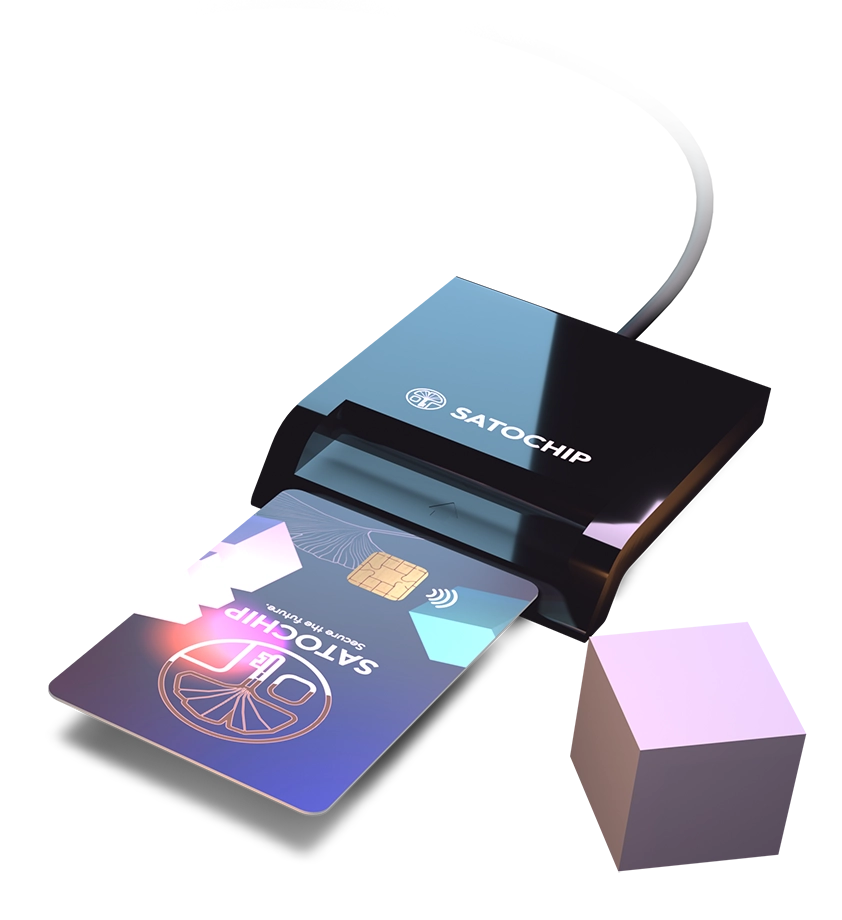
2. Plug your card in the reader
Plug your hardware wallet in a card reader or tap it on an NFC reader and launch the Sparrow Wallet client.
3. Run Sparrow Wallet
4. Setup your PIN code
It will ask you to “Choose a PIN code“.
Insert your personal PIN code (from 4 to 16 chars) and click again on “Import Keystore”. It will ask you to re-enter the PIN code.
Then click on “Initialize“.
5. Setup your seedphrase
Congratulations! Your Satochip hardware wallet is now initialized!